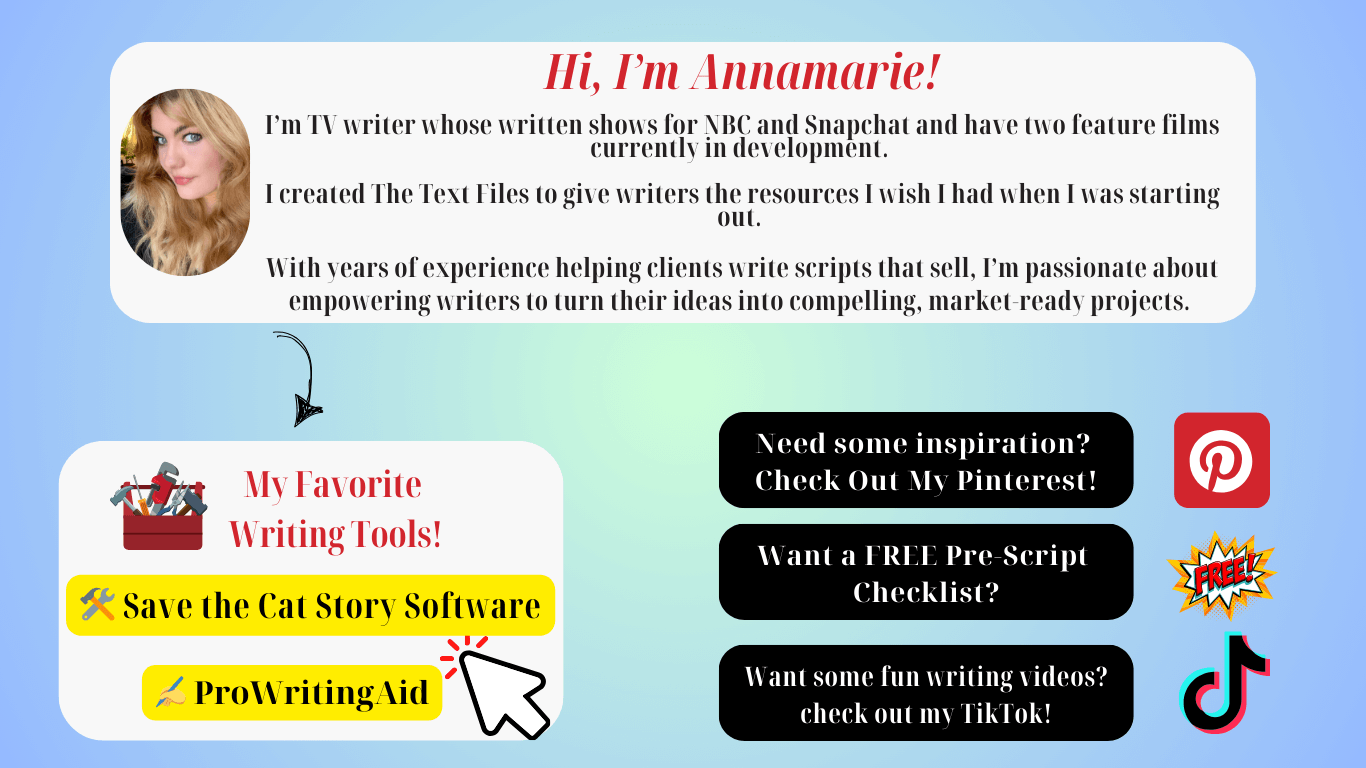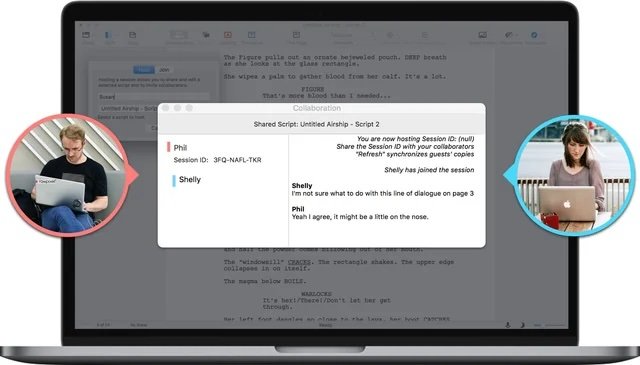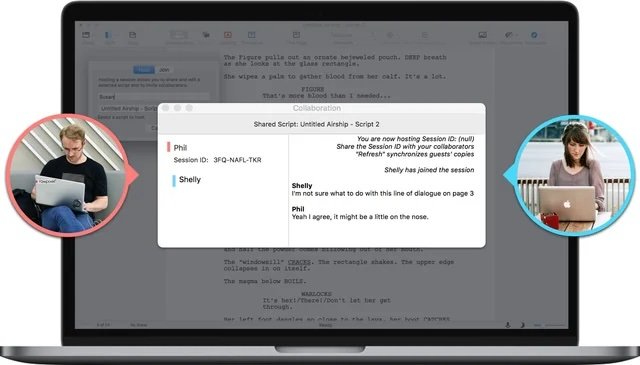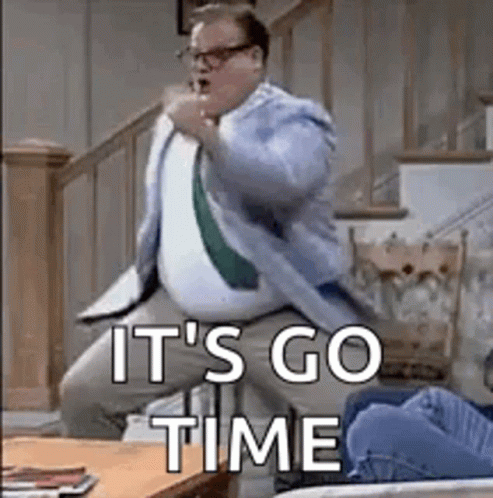The 5 Coolest Final Draft Features Every Writer Should Know
Years ago, I got a call. I was going to write for TV. Like real TV, not a webseries, not a script that I’ll show four people then let get lost in my iCloud: I had actually booked a TV writing job. (This is after I booked My Very First Writing Job.)
I learned A LOT from this experience. One of the lessons that stuck with me the most may be surprising: reliable screenwriting tools matter.
When I first got my assignment, about 24 hours after I found out I got the gig, I realized it was not going to be a traditional TV writing gig. First off, there was no writer’s room. Not even a Zoom room. I got emailed a packet of an outline and it was up to me to do the rest. Oh, and one more thing: they had been using the same screenwriting software since the 1990s (the show was a soap opera, for context) and that’s what I would be writing on.
The problem? It was the WORST software I’d ever encountered. I needed at least a week to learn the features. And surprise, surprise, the YouTube tutorials were non-existent because this show was this software’s only client, probably. Oh, and I had exactly 6 days to write the script. That’s showbiz for you.
Besides me absolutely spiraling about the actual SHOW I had to write… the software made it impossible. For three days, I stumbled along, not leaving my bed (in a very anti-John and Yoko way) which became my anxiety and chainsmoking hub (not proud of this and have since quit). I finally felt like I got the hang of it when I opened my software up after the very quick break I allowed myself to find… a script that looked like the green lines of code from The Matrix. After wasting a day trying to get it BACK and failing, I had to RE-WRITE then finish the script.
No one, least of all me, has ever said being a writer is easy or glamorous. Thankfully the episode I wrote aired by some miracle of editing and maybe a past-life good deed counting for something.
But that experience taught me two things: (1) If I could do that, I could write ANYTHING and (2) I would never trust outdated writing tools again.
This is why I don’t write with ANYTHING else than Final Draft. With its intuitive features, reliability, and tools that cater to professional writers like me, it’s the only software I trust and there’s a reason why MOST professional writers, and TV shows use it.
Let me show you five of its coolest features that will make your writing process easier, whether you're collaborating on a feature or polishing your latest TV pilot.
1. Edit PDF Scripts
Does it sound like I have an anecdote for everything? Because I really do, and so will you after almost ten years in the industry (hopefully less traumatic ones than me, that’s my goal here at the Text Files!) I once had to send a producer a script but only had the PDF version on my computer/cloud. Normally this would have been fine (pro tip: don’t send a .fdx file of your script EVER unless it’s to your writing partner, I can’t tell you how dangerous it is to give access to the full edit of your script + it’s not professional), BUT it had been a while since I’d read the script and saw a glaring grammar error on PAGE TWO. And I could not find the original editable version.
Before Final Draft came up with this genius writing hack: editable PDFs, I copied, pasted and reformatted the entire bloody script before I sent. Never again!
Final Draft eliminates this hassle with its ability to import and edit PDFs while maintaining proper formatting. No more headaches or lost time—just open the PDF, make your edits, and get back to writing.
Here’s How To Edit a PDF Using Final Draft:
Go to File > Open, select the PDF file, and let Final Draft handle the formatting.
Once imported, make changes as needed.
Export your updated script in minutes—producer crisis averted.
Tired of reformatting scripts from PDFs? Save time and frustration by trying Final Draft today! Start Your Free Trial Now.
2. Dual Dialogue
I love a dual dialogue! In life people often interrupt each other and having characters say the same thing (or wildly different things!) at the same time can pack a punch.
Final Draft’s Dual Dialogue feature makes it easy to display side-by-side dialogue, keeping everything professional and readable.
Here’s How To Write Dual Dialogue In Final Draft:
Write the first character’s dialogue as usual.
On the next line, write the second character’s dialogue.
Highlight both sets of dialogue.
Click Format > Dual Dialogue, and voilà—they’ll align perfectly side by side.
This feature is perfect for rapid-fire banter or chaotic group scenes. It’s saved me countless hours and made my scripts look polished and production-ready.
Make overlapping dialogue effortless with Final Draft’s Dual Dialogue feature. Discover How It Works!
3. Beat Board
I refuse to write a script without a beat sheet. As a devoted Save the Cat fan, breaking a story into beats is non-negotiable for me. Final Draft’s Beat Board makes this process even better, offering a digital corkboard where you can map out every plot point visually.
Why it’s a game-changer:
Drag-and-drop simplicity: Easily organize beats by act, scene, or character arc.
Color-coded clarity: Keep track of key moments with color-coded notes.
Scene integration: Link beats directly to your script for seamless navigation.
The Beat Board keeps me organized and ensures I never lose sight of the story’s structure, whether I’m writing a single episode or mapping out an entire season.
How To Use Final Draft’s Beat Board Feature:
- Step 1: Open the Beat Board
Go to View > Beat Board to open the Beat Board workspace. - Step 2: Create and Edit Beats
Right-click and select New Beat to create a new beat. Customize beats by resizing, dragging, and changing colors to organize your story. - Step 3: Link Beats to Your Script
Drag beats from the Beat Board into the Script Notes Panel to link them to specific scenes in your script. - Step 4: Group Beats into Acts
Use Sections to group beats by act or sequence (e.g., Act 1, Act 2). - Step 5: Export Your Beat Board
Go to File > Export > Beat Board to export your beats as a PDF or image for easy sharing.
Organize your story like a pro with Final Draft’s Beat Board. Try It for Free and See the Difference!
4. Alternate Dialogue
This is one of the coolest features on Final Draft, in my humble opinion.Just think about some of the greatest opening or closing lines from movies and TV.
In scriptwriting, a word out of order in a dialogue tag can impact the comedy or drama of a scene or a whole story. Instead of cluttering your script or juggling separate documents.
Final Draft lets you save multiple versions of a line directly within the script. (This is also super helpful if you have a writing partner and you are both pitching versions of a line!)
How to use Alternate Dialogue in Final Draft:
Right-click on a piece of dialogue.
Select Add Alternate Dialogue from the dropdown menu.
Type your alternate line and toggle between options using the small arrow next to the text.
This feature is invaluable for brainstorming dialogue variations, especially when I’m co-writing or experimenting with different tones.
Experiment with dialogue variations like never before. Upgrade Your Writing Process with Final Draft!
5. Real-Time Collaboration
I write on my own but I also write feature with my fantastic writing partner—who lives 45 minutes away—Final Draft’s real-time collaboration is a lifesaver. No more emailing drafts back and forth or tracking messy changes or hovering over one computer while the other watches one type. We can work on the same script simultaneously.
How Collaboration Works in Final Draft:
Share your script via File > Collaboration > Start Collaboration.
Invite your collaborator via email.
Edit together in real time, with updates appearing instantly for both of you.
Whether we’re brainstorming new scenes or refining dialogue, this feature keeps us in sync without wasting time on logistics.
Write together, even miles apart, with Final Draft’s collaboration tools. Experience Real-Time Co-Writing Now!
Why Final Draft is the Best Screenwriting Tool
From the moment I switched to Final Draft, I’ve never looked back. The software doesn’t just streamline the technical side of writing—it protects your work, saves time, and ensures your scripts look professional. After surviving the chaos of unreliable tools, I can confidently say Final Draft is worth every penny.
If you’re still writing on outdated software or trying to format scripts manually, do yourself a favor and make the switch. These five features are just the beginning of what Final Draft can do.
What’s your favorite feature? Let me know in the comments—and stay tuned for Part 2, where I’ll share even more tools that make Final Draft my go-to writing software!
Final Draft 13 is HERE!
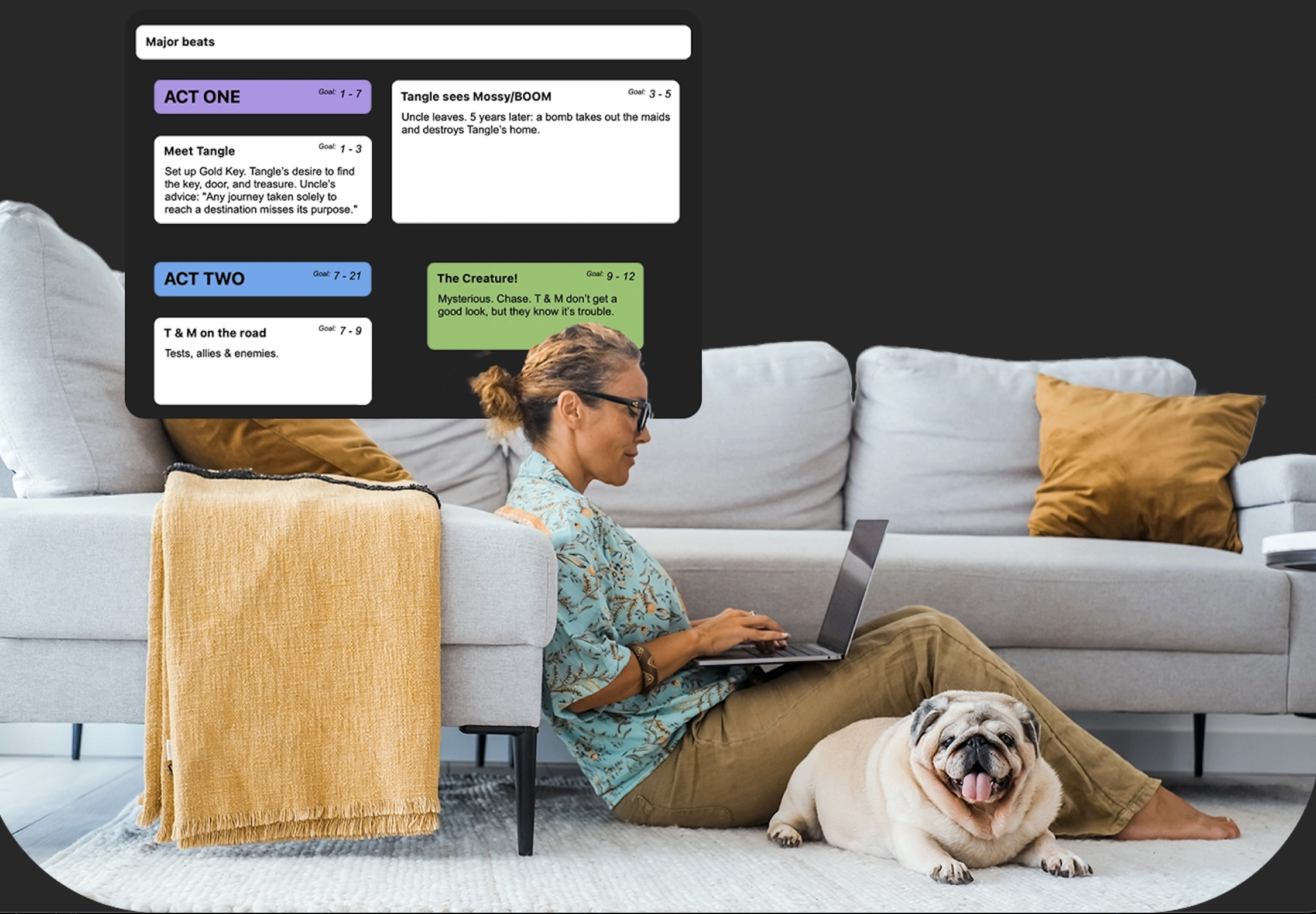
The industry-standard screenwriting software. Write your script, your way. Take your storytelling to the next level today!
Buy NowDon’t let outdated tools hold you back—Final Draft is the ultimate software for screenwriters. Click Here to Try It Free Today!
THIS POST MAY CONTAIN AFFILIATE LINKS, MEANING I GET A COMMISSION THAT SUPPORTS THIS SITE AND MY VERY CUTE CAT’S EXTRAVAGANT LIFESTYLE, IF YOU DECIDE TO MAKE A PURCHASE THROUGH MY LINKS, AT NO COST TO YOU. PLEASE READ MY TERMS OF USE POLICY FOR MORE INFO. (WANT TO MAKE MONEY FROM YOUR AWESOME CONTENT? JOIN SHAREASALE TODAY!)
Ready to get started on your next (or first) script?
I’ve created a FREE Essential Pre-Script Checklist. Sign up below to download instantly!